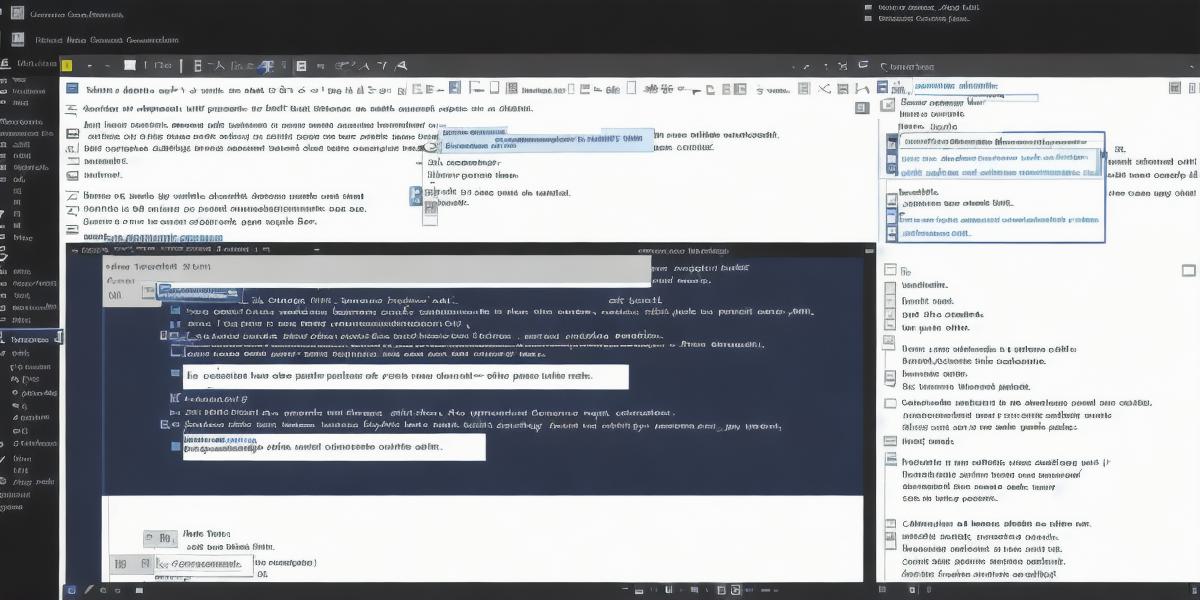Visual Studio is a powerful integrated development environment (IDE) that allows developers to create games and software applications using various programming languages, including C++. In this article, we will guide you through the process of downloading and installing Visual Studio for game development with C++. We will also cover some key features and benefits of using Visual Studio for your game development needs.
The Benefits of Using Visual Studio for Game Development with C++
Visual Studio is a popular choice among game developers due to its many features and benefits, including:
IntelliSense
IntelliSense is an advanced code completion feature that allows you to quickly generate code suggestions as you type. This can save you time and reduce the risk of errors in your code.
Debugging Tools
Visual Studio comes with a wide range of debugging tools, including breakpoints, watches, and inspection windows, that allow you to easily diagnose and fix issues in your code.
Performance Profiling
Visual Studio’s performance profiling tools enable you to identify and optimize bottlenecks in your code, helping you achieve better performance and faster load times for your game.
Cross-Platform Development
Visual Studio supports cross-platform development, allowing you to create games that run on multiple platforms, including Windows, iOS, Android, and more.
How to Download Visual Studio for Game Development with C++
Now that we have covered some of the key benefits of using Visual Studio for game development with C++ let’s take a look at how to download and install the software.
Step 1: Visit the Microsoft Website
The first step is to visit the Microsoft website and navigate to the Visual Studio page. You can do this by searching for "Visual Studio" on Google or visiting the following link: https://visualstudio.microsoft.com/vs/
Step 2: Choose Your Edition
Once you are on the Visual Studio page, you will need to choose the edition that best suits your needs. There are several editions available, including Community, Professional, and Enterprise. The Community edition is free and suitable for small projects, while the Professional and Enterprise editions offer additional features and support.
Step 3: Download and Install
Once you have chosen your edition, click on the "Download" button to download the software. After the download is complete, double-click on the installation file to begin the installation process. Follow the prompts to install Visual Studio on your computer.
Step 4: Set Up Your Development Environment

After installation is complete, you will need to set up your development environment by configuring your project settings and adding any necessary extensions or tools. This can be done through the Visual Studio settings menu or by following the instructions provided with your chosen edition.
Conclusion
In conclusion, Visual Studio is a powerful IDE that offers many features and benefits for game developers using C++. By following the steps outlined in this article, you can easily download and install the software, set up your development environment, and begin creating games with C++. Remember to take advantage of the debugging tools, performance profiling features, and cross-platform development capabilities of Visual Studio to achieve the best results for your game development projects.